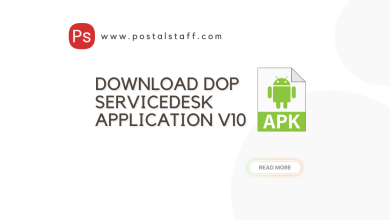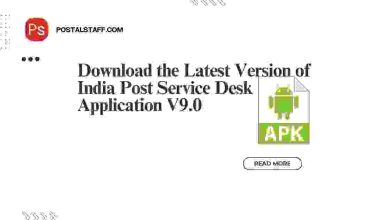Aadhaar Certificate Download for Enabling Network Connectivity
In order to ensure seamless network connectivity and efficient transaction synchronization at Post Office Aadhaar Centers, it is essential to download and install the necessary certificates. This guide will help you understand the process and importance of these certificates.
Steps to Download and Install the Aadhaar Certificate
To enable network connectivity at your Post Office Aadhaar Center, follow these steps to download and install the required certificates:
1. Download Intermediate GlobalSign RSA OV SSL CA 2018 Certificate
- Description: This intermediate certificate ensures secure communication between your systems and the Aadhaar network.
- File: Intermediate GlobalSign RSA OV SSL CA 2018 Intermediate Certification Authorities section.crt
- Download Link: Download Intermediate GlobalSign RSA OV SSL CA 2018
2. Download Root GlobalSign Certificate
- Description: The root certificate is crucial for establishing trust in the certificate chain and ensures the integrity of your network communications.
- File: Root GlobalSign.crt
- Download Link: Download Root GlobalSign
Installation Instructions
Once you have downloaded the certificates, follow these steps to install them:
- Open the Certificate Management Console:
- Press
Windows + R, typemmcand pressEnter. - Go to
File>Add/Remove Snap-in.... - Select
Certificatesand clickAdd. - Choose
Computer accountand clickNext. - Select
Local computerand clickFinish.
- Press
- Import the Certificates:
- In the Certificate Management Console, navigate to
Intermediate Certification Authorities>Certificates. - Right-click and select
All Tasks>Import. - Follow the wizard to import the
Intermediate GlobalSign RSA OV SSL CA 2018.crtfile. - Repeat the process for the
Root GlobalSign.crtfile, importing it into theTrusted Root Certification Authorities>Certificatesfolder.
- In the Certificate Management Console, navigate to
- Verify Installation:
- Ensure that both certificates are listed under their respective folders.
- Restart any Aadhaar-related services or your computer to apply the changes.