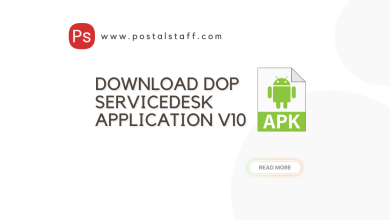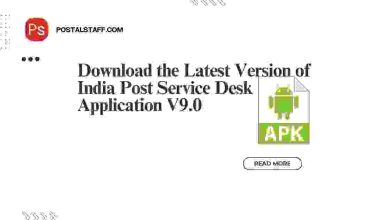SA CornerError SolutionSA Tools
Aadhaar Software Iris Issue and Solution v3.3.4.2/182-3
Aadhaar Software Iris Issue and Solution v3.3.4.2/182-3
How to Resolve the Aadhaar Iris Device Connection Issue
Experiencing issues with your Aadhaar Iris device? Follow these simple steps to resolve connectivity problems and get your device running smoothly. This guide is specifically designed for version v3.3.4.2/182-3 of the Aadhaar software.
Steps to Connect Iris Device
- Connect Iris Device:
- Ensure your Iris device is properly connected to your computer.
- Go to Device Manager:
- Press
Win + Xand selectDevice Managerfrom the menu.
- Press
- Select RYIOSensor Device:
- In the Device Manager window, locate and click on
RYIOSensor Device.
- In the Device Manager window, locate and click on
- Right-Click on RYIOSensor:
- Right-click on
RYIOSensorto open the context menu.
- Right-click on
- Update Drivers:
- Click on
Update driversfrom the context menu.
- Click on
- Browse My Computer for Drivers:
- Select the option
Browse my computer for drivers.
- Select the option
- Pick from a List of Available Drivers:
- Click on
Let me pick from a list of available drivers on my computer.
- Click on
- Select CMTECH Imager:
- Choose
CMTECH Imagerfrom the list of available drivers.
- Choose
- Finish the Update:
- Click on
Nextand thenFinishto complete the driver update process.
- Click on
By following these steps, your Aadhaar Iris device should now be successfully connected and operational. If you encounter any further issues, ensure your software and drivers are up to date.