Finacle
PPF Transfer to Bank from Post Office & Vice Versa
Transfer PPF account from a post office to a bank or vice versa? This comprehensive guide will walk you through the entire process step by step, covering both scenarios for a smooth and hassle-free transfer.
1. PPF Transfer from Post Office to Bank
Step 1: Zeroing of Interest in Post Office (HINTTM Menu)
- Log in using the Postmaster credentials and invoke the HINTTM menu to zero out the interest for the current financial year.
- Enter the PPF account number and select the start date as
01-04-YYYY(current financial year). - In the interest table code, choose ‘Zero’.
- The supervisor must then verify this entry.
Step 2: Account Closure and Transfer Initiation (HCAAC Menu)
- The supervisor should access the HCAAC menu to initiate the closure of the account.
- Choose the option ‘Transfer’ and enter the Postmaster account ID (0340) as the destination.
- Select the closure reason as ‘Transfer to Bank’.
- The closure request should be verified by the supervisor.
2. PPF Transfer from Bank to Post Office
Step 1: CIF ID Creation and Account Opening (CPPFAO Menu)
- Create a Customer Information File (CIF) ID if one isn’t already available.
- Log in as PA and use the CPPFAO menu to open a new PPF account.
- Select the CIF ID, choose the option ‘TRANSFER’, and enter the old account number.
- Input the correct account open date and maturity date (usually
31-03-YYYY). - The supervisor must verify the account opening through the CPPFAV menu. Note the newly created account number.
Step 2: Transaction Data Preparation and Upload
- Before generating the text file, ensure the system date format is set to
mm/dd/yyyy. - Use the provided Excel sheet template to list all transactions, ensuring the balance is accurate.
- Mark the field ‘Financial Year End Balance Identifier’ as
YESonly for the last transaction of a financial year; for all other transactions, set it toNO. - The ‘Transaction Date’ and ‘Value Date’ should both follow the
mm/dd/yyyyformat. - Generate the text file by entering the account number created in Finacle, then click on the “Generate File” button.
Step 3: Upload and Verification of Transactions
- In the Counter PA login, access the HTRFTOUN menu, select the generated text file, and enter
/dopas the ‘Destination Directory’. - Once the message ‘File uploaded successfully’ is displayed, proceed to the CTUPLD menu.
- Enter the new account number and the file name exactly as it appears, then confirm the ‘Data uploaded successfully’ message.
Step 4: Final Processing and Verification
- Log in as Supervisor and go to the CTPROC menu, select ‘Verify’, and enter the account number. The transactions will appear; click on ‘SUBMIT’.
- Switch to PA login and again access the CTPROC menu, select ‘Process’, enter the account number, and click on ‘SUBMIT’. A screen showing transaction ID details will be displayed.
- Verify the current year’s transactions in the HACLI menu and previous years’ transactions in the CTINQ menu.
Conclusion
Transferring a PPF account between a post office and a bank may seem complex, but by following this guide, you can complete the process seamlessly. Ensure that each step, from zeroing interest to verifying transactions, is done accurately to avoid any issues.
For any queries or additional support, feel free to reach out to your bank or post office officials.


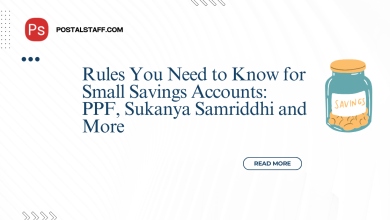

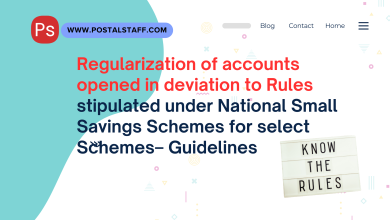
Both process can be done by DOP/Bank or one should approch bank for transfer from Bank to POST OFFICE or only post office is sufficient to transfer one’s PPF account opened in bank