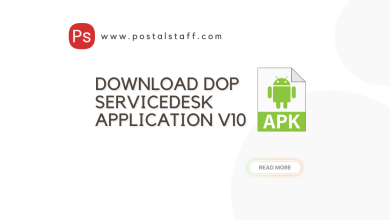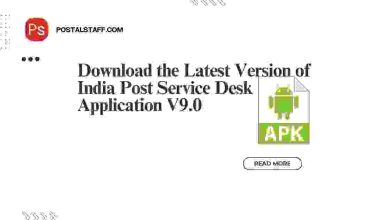IPPBError SolutionSA Corner
Procedure to Enroll in SureMDM , BYOD SureMDM installation guide
Procedure to Enroll in SureMDM , BYOD SureMDM installation guide
To enroll Android devices in SureMDM using Android Work Profile Enrollment, follow these steps:
Note: Work Profile Enrollment is supported only on Android 7 and above. Features on devices with custom OS might not work as expected. Grant the necessary permissions if required.
Steps to Enroll:
- Download SureMDM Agent App
- Download the SureMDM Agent app from the Google Play Store.
- Google Play Link for SureMDM Agent App
- Open SureMDM Agent App
- Open the SureMDM Agent app and tap Get Started.
- Work Profile Enrollment
- Tap Work Profile Enrollment.
- Scan QR Code
- Click on Scan QR and scan the QR code provided by the IPPB Team.
- Set Device Name
- Select Use System Generated Name.
- Uncheck Skip SureMDM Agent Permission Checklist.
- Click on Set Device Name.
- Accept and Continue
- Tap Accept & Continue. The device will show Setting up your work profile….
- Complete Setup
- Once setup is complete, tap Next and wait for the process to finish.
- Work Container Creation
- A Work Container will be created on the device. The SureMDM Agent will be visible in the workspace with a briefcase icon.
- Grant Permissions
- Go to the SureMDM Agent settings, click on SureMDM Agent Permission Checklist, and grant all necessary permissions.
By following these steps, your device will be successfully enrolled in SureMDM with a work profile setup.